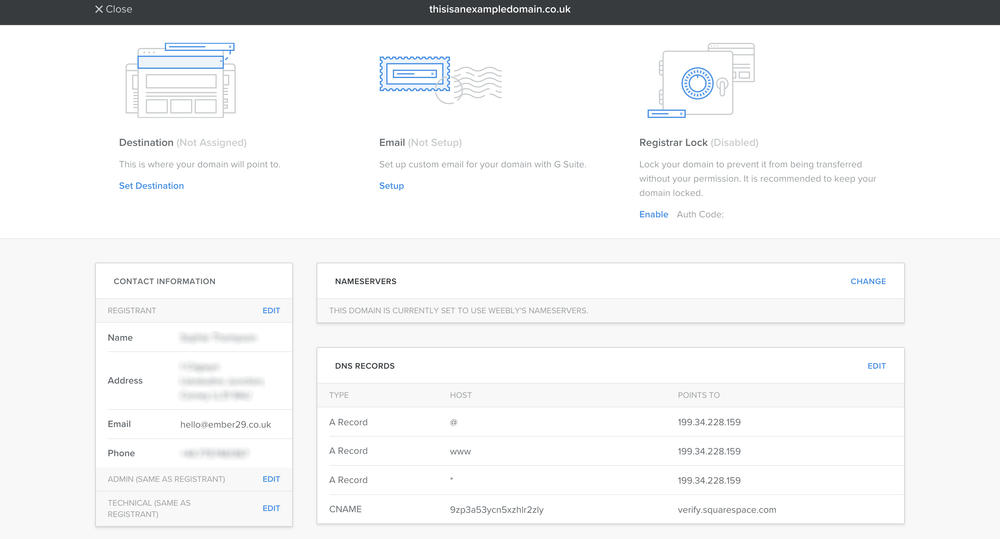How To Transfer Your Domain From Weebly To GoDaddy
Transferring your domain can be a stressful thought, especially if you haven’t done it before. If you have created a website within Weebly, chances are, you have purchased a domain via their service. If you have hired a web designer to build your website on Squarespace or would like to transfer elsewhere, here is our quick guide to transferring your domain from Weebly to GoDaddy before connecting to Squarespace!
If you don’t want to connect to Squarespace yet but you would still like to transfer to GoDaddy, this tutorial will still work - just ignore step 4!
Step 1: Unlock Your Domain
The first thing you will need to do is unlock your Weebly domain.
To do this, head to your domain in your Weebly account and click disable under the Registrar Lock.
Step 2: Search For Your Domain On GoDaddy
Click here to search for the domain that you’d like to transfer to GoDaddy. You will need to be logged into your GoDaddy account to do this, if you don’t have one, you will need to make one.
If you have correctly unlocked your domain in step 1, the domain will show a green check mark next to “Unlock the domain” - if you don’t see this, head back to step one and ensure you have unlocked your domain on Weebly.
You may be asked to enter an authorisation code, you will find this in your weebly account under Registrar Lock section from Step 1.
Click Continue - you will then need to choose your payment method (for future renewals), and click Complete Purchase to finish checkout and kickstart the transfer process.
Once you have completed the above steps, you can head to Domains > Transfers In and you will see that the domain transfer process has begun. You can keep an eye on this page to check on the process.
Step 3: Request IPS Tag Change
Once you have requested a transfer, you will get an email off GoDaddy detailing the next step which will be requesting an IPS Tag change.
Head to your weebly account
Click on your account name in the top right hand corner
Click Support
Click Contact Us
Click Skip
Select Phone or Chat
I initially clicked email but it took days to get a response - chat was super quick and the update was made within 10 - 15 mins!
You can copy and paste this script if you like:
Hey!
I hope you are well.
I would like to transfer my domain to GoDaddy and so I would like to request an IPS Tag Change to “Insert your tag here”.
Thanks,
Your Name
Step 4: Connect To Squarespace
Once you would like to connect your site to Squarespace, you will firstly need to check that your Nameservers are set to the GoDaddy default setting. As of yet, your domain isn’t yet hosted with GoDaddy and so you will need to make an adjustment to the DNS settings.
To do this, head to DNS settings of your domain, click Change and select Default and Save.
Once you have done this, head to Squarespace:
Click Settings > Domains > Use a domain I own
Enter your domain
Click Continue
Select Go Daddy from the drop down
Click Connect Domain
In the GoDaddy pop up window, click Connect
You will be redirected to Squarespace, your domain is now connecting!
Step 5: Relax!
Your domain has now been connected to Squarespace! You DNS settings and SSL will be in the process of connecting, make sure to check back to see how this is doing. If you are interested in a new website design, be sure to check out our web design packages, we love helping small businesses thrive when it comes to online presence, come say hi to find out more about what we do!
Limitation of liability/disclaimer of warranty:
Whilst we have used our best efforts in preparing this guide, we make no representations or warranties with respect to the accuracy or completeness of the contents of this guide and specifically disclaim any implied warranties of merchantability or fitness for particular purpose.
The advice and strategies contained herein may not be suitable for your situation. You should consult with a professional where appropriate. Ember 29 shall not be held liable for any loss of profit or any other commercial damages, including but not limited to special, incidental, consequential, or other damages. Due to the dynamic nature of the Internet, certain links and website information contained in this publication may have changed. We make no representations to the current accuracy of the web information shared.
You can unsubscribe at any time. Read my full Privacy Policy.